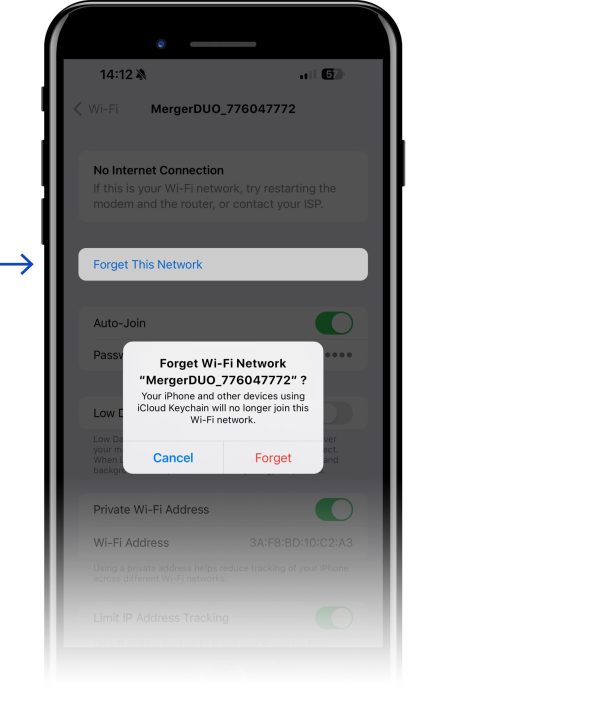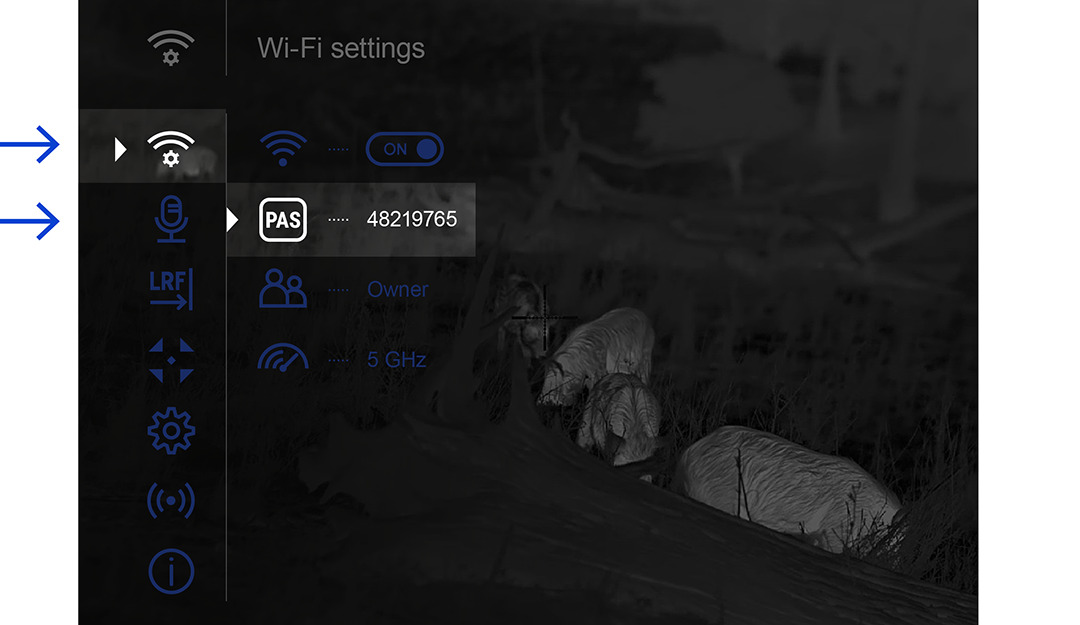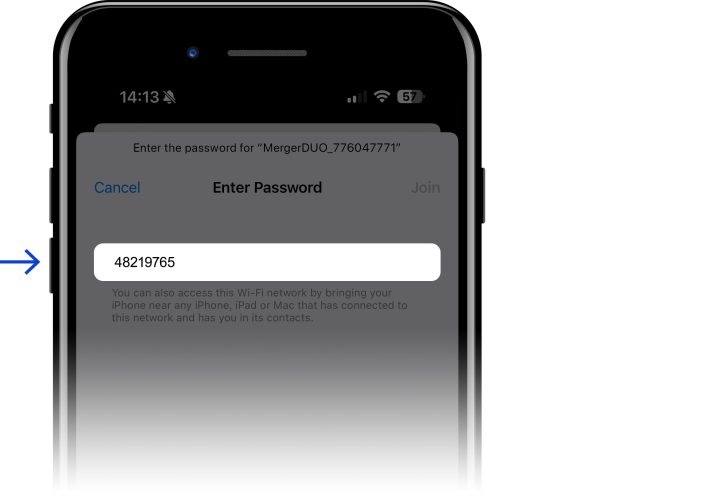Pulsar is rolling out firmware update 2.5.100 for the Merger Duo NXP50 multispectral binoculars and the Axion Compact XQ30 Pro thermal imaging monoculars. Like previous updates covering our entire product line, this one enhances both the performance and security of these devices.
 You can update your Merger Duo NXP50 and Axion Compact XQ30 Pro through the Stream Vision 2 mobile app to enjoy improved nighttime performance.
You can update your Merger Duo NXP50 and Axion Compact XQ30 Pro through the Stream Vision 2 mobile app to enjoy improved nighttime performance.
Reduced eye fatigue
After updating, you will notice the same improvements previously introduced to our Merger LRF line. One key feature is the Display dimming option, which allows you to control the brightness of all display elements at once. This significantly reduces eye strain in complete darkness and makes you less visible to animals.
Prolonged battery life
For hunters who spend long hours outdoors, prolonged device operation is crucial. The update includes an advanced battery saving option. When activated, your device will automatically turn off after 30 minutes of inactivity, preventing unnecessary battery drain and extending the monocular’s usage time.
Enhanced image quality
The update also brings improved image quality to the Merger Duo NXP50. After updating, you will enjoy sharper, more detailed images in both thermal and digital channels.
More language options
We have expanded the language options on the menus of both Merger Duo NXP50 and Axion Compact XQ30 Pro. You can now choose from additional languages, including Bulgarian, Finnish, Lithuanian, Latvian, and Ukrainian.
Minor updates for a smoother experience
Other minor improvements include a red auto-calibration indicator in the status bar and a green square that highlights the image area in Picture-in-picture mode. These updates contribute to a smoother user experience.
Enhanced security
This update also strengthens your device’s cyber security. If you have not changed the default password, the update will automatically assign a random one. This change improves device protection, ensures compliance with new IoT (Internet of Things) regulations, and boosts overall stability.
No risk of losing the password
The new, automatically generated unique password will be available in the Wi-Fi settings section of the main menu. You can still change this password to one of your preference, as was possible before the update. If you already changed your password before updating, it will remain the same.
Reconnecting your smartphone
Please note that after the update, your smartphone will need to reconnect to your device’s Wi-Fi network due to the password change. Follow these simple steps:
- Go to your smartphone’s settings and choose to forget the existing device Wi-Fi network.
2. Find the new password in the Wi-Fi settings section of your Pulsar device’s main menu.
3. Reconnect your smartphone to the Wi-Fi using the new device password.
4. Your smartphone and Pulsar device should now connect as usual via Wi-Fi.