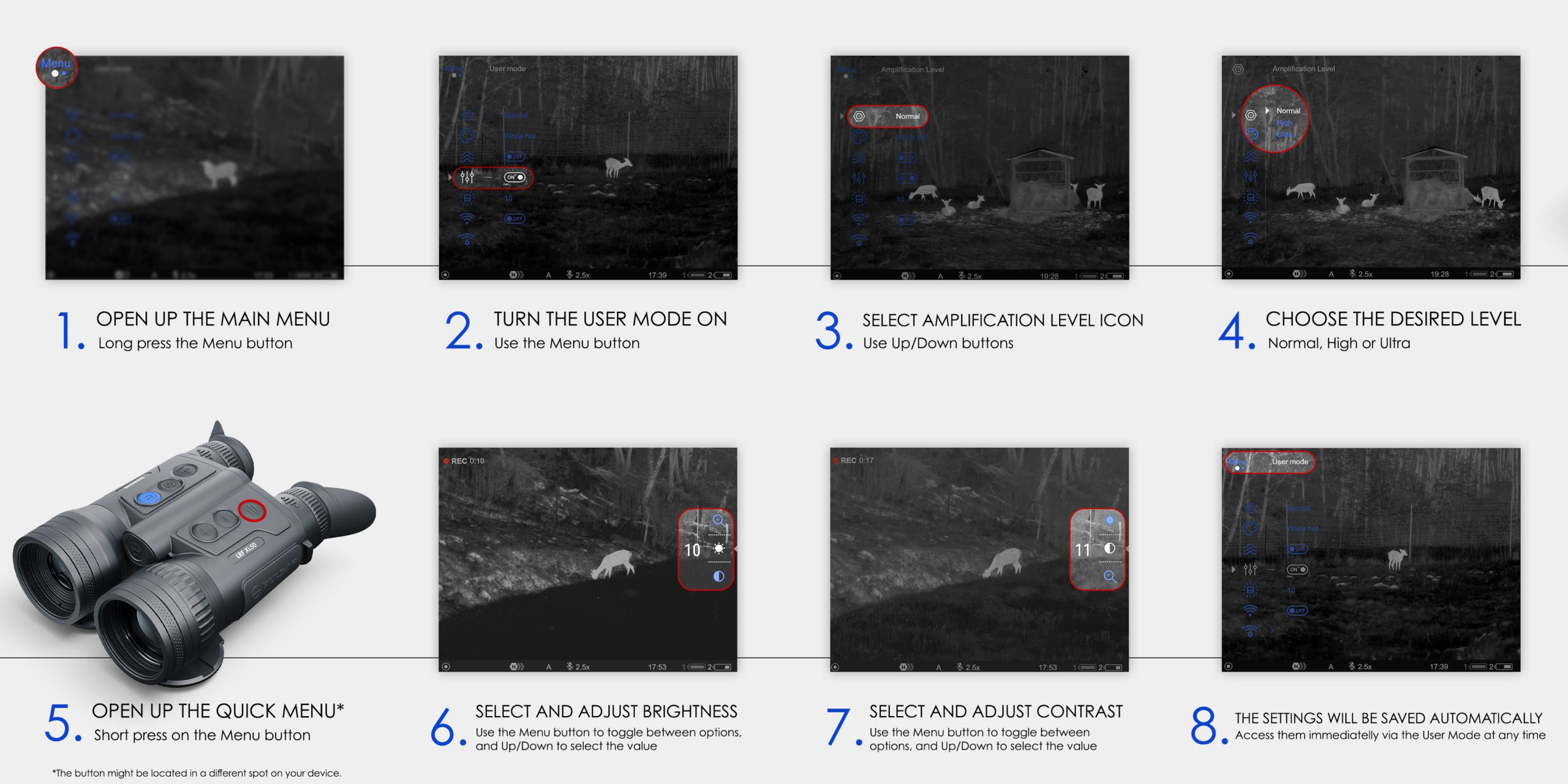Did you know that all Pulsar thermal devices that we are currently producing have a User Mode feature? By providing an option to customize your image settings, it allows you to enjoy a better image that’s tailored to your needs. And the best part? These settings are saved for future use, so you’ll have instant access to them without any required adjustments every time you use your thermal device. Let’s have a closer look at it, shall we?
User Mode: a short introduction
In short, User Mode allows you to save custom brightness and contrast settings for quick access and use. By selecting the values that will maximize the detail and informative value of the image, you will have immediate access to them every time you use your thermal imager – no adjustments needed.
Typically, we recommend keeping the brightness and contrast settings at a similar value – large differences can result in slight image distortion. That being said, we know hunters who like to have a bigger difference in brightness and contrast for specific purposes – like spotting a deer’s antlers in tough conditions, for example. Riccardo Tamburini, an Italian hunter, is one of these people, and here’s what he told us about his preferences: “My personal settings are low contrast, around 2/20, and mid brightness (8/20) because I’m able to detect all the details in an animal using Black Hot palette. For example, this is the best option when you need to understand how many points the red stag in front of you has during rut season. But I use low contrast and mid brightness in all the other color palettes, too, especially after a sunny day during summer. This way, you’ll have fewer issues looking for animals because of the differences between them and the “fake targets”, such as rocks, trees, or stumps which absorb a lot of heat during the day and can disturb your research.”
We’d also like to add that User Mode is available on all Pulsar devices that are currently in production. So, whether you get a Merger, a Thermion, or a Krypton – you’ll be able to enjoy the feature that saves your settings for future access without any adjustments.
My personal settings are low contrast, around 2/20, and mid brightness (8/20) because I’m able to detect all the details in an animal using Black Hot palette. This is the best option when you need to understand how many points the red stag in front of you has during rut season.
Riccardo Tamburini
User Mode: how to
Accessing, setting, and utilizing the User Mode is fast and easy – after all, we did introduce it to make your (thermal) life simpler. To access it, all you need to do is open up the main menu, navigate to the User Mode icon (three vertical bars with empty circles), and briefly press the Menu button to switch the function on or off.
Now, let’s see how you can set your preferred brightness and contrast values. First, you’ll need to turn the User Mode on as per the instructions above. Then, adjust the brightness and contrast – you can do this through the Quick Menu. And you’re done! Your selected values are now saved in the device’s memory, available for quick access whenever you need to – even after turning the thermal imager off.
We hope this short guide will encourage you to make the best use of the User Mode – and your Pulsar device, of course. And if you still have any questions, you can always contact our Support team!
User Mode allows you to save custom brightness and contrast settings for quick access and use. By selecting the values that will maximize the detail and informative value of the image, you will have immediate access to them every time you use your thermal imager.
Before purchasing any night or thermal vision device, please make sure you adhere to the local legislation and only use it when it is allowed. Our ambassadors come from various countries and travel a lot, which allows them to test different devices. We do not encourage or support the illegal use of our devices in any events. If you wish to learn more about export and sales restriction policy, please visit the following link: Export and Sales Restriction Policy.